| DTXMania 099 series, and DTXCreator: (099g(191022)) | 2019-10-23 00:21 |
| DTXMania 100 series, and DTXCreator: (119(211020) and 035(191001)) | 2021-10-20 00:00 |
How to make DTX data (overall)
When you are the beginner of DTXMania, it's fun to play DTX data which is made by others. However, as the playing time become longer, you'll feel
So, you may start editing DTX data made by others, or you may start making brand-new DTX data. At that time you'll feel fun unexpectedly. You may feel "making DTX data is more interesting than playing".
In this page, I'll introduce you "How to make DTX data" roughly.
 At present, using Mr. FROM's DTXCreator (DTXC) is the best way to make DTX data. (FROM is the original developer of DTXMania and DTXCreator.)
At present, using Mr. FROM's DTXCreator (DTXC) is the best way to make DTX data. (FROM is the original developer of DTXMania and DTXCreator.)
I will describe a way how to make DTX data with DTXC.
One notice: many people mistake DTXC for "I input song WAV file, then DTXC output DTX data files automatically". DTXC doesn't have such a super convenient feature. You need to arrange sound chips by yourself.
To make DTX data with DTXC, you have to download some tools besides DTXC.... "Sound editor" and "WAV to OGG converter". For example,
All preparations are finished, let's launch DTXC.
I'll explain the sample flow to make DTX data below. You can also see DTXC operations guide by there:
1. Prepare the BGM or drums sounds.
In case you don't have drums sounds at all, check the other Q&A "Where can I get the drum chip sounds?". You can get minimum drums sounds there.
(If you feel poor for that chip sounds, you have to garbage other sounds file or record from your drums kit by yourself etc.)
At the preparing BGM, you should "normalize" that BGM file to match the volume to other songs. To normalize the wav file, you can use general sound applications. (for example, Audacity has that feature.)
2. Convert wavs to ogg as necessary.
The chip sounds and BGM sound is very large if you leave them raw (not compressed). In case the sound files are large, it is very hard to send your DTX data to others. So, usually the sound files are "compressed".
However, the sound files and image files are not compressed well by the general compression way (zip etc). so you have to compress them by the special way. Concretely, the sound files should be compressed to ogg.
(but these compression way decreases the sound quality a little.)
3. Manipulate score data using DTXC.
Though it's hard to set the beginning of a few measures, after that it's a little easier because you can copy&paste the measures you've already set. In case you want to put open hi-hat or ride cymbal, "CTRL"+"left-click" to put it.
And put the BGM sound to the "BGM" lane.
Here is a TIPS; You should go next step (testplay) after putting chips in a few measures and BGM chip. I believe it is efficient way.
4. Testplay.
5. To sync the drum chips to the BGM, adjust the BGM start timing and initial BPM value. (Also edit the scores.)
Please read "BPM investigations, how-to sync music and sound chips" in detail. Here I explain the summary.
You can use some tools ... BPM Analyzer or TapTempo etc to mark the BPM estimation.
Besides, some songs does not have constant BPM. (e.g. live performance) in that case, you have to change BPM often.

To move the BGM chip finely, you can change the "Select guide margin" on the menubar.
And the next pulldown menu "Vertical sizing" can also help you, too.
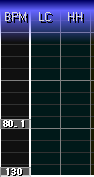
You can change the BPM in the middle of songs by using BPM lane.

You click the BPM lane, then the BPM dialog appears.
You can specify both integer and fraction BPM value on BPM lane.
6. Adjust the chip sound volume and panpot.You can adjust each chip's volume and panpot using "Sound property".
Select "WAV" tab, and double click any chip you want to configure. Then the sound property dialog is shown. You can change "Volume" and "Position (Panpot)".
The "volume" range is 0 - 100. 0=no sound(mute), and 100=original volume. You can't specify the value over 100.
The "position" range is -100 - 100. -100=extreme left, 0=center, 100=extreme right. For example, you should set the hi-hat position a little to the left, and crash cymbals should set to the right, etc.
The volume is very important to make DTX data cool. For example, about the continuation of hi-hat 8th notes (or ride cymbal), don't set same volume to all of them like
OOOOOOOO
(the circle size means the volume).
The most easy way to make it better is, to arrange them like
OoOoOoOo
(it means you prepare two hi-hat chips and set different volumes) In this case, the knack is "exaggeration of volume change". (100 to 50, 100 to 30 etc)
There are many advanced arranges like
O...O...
O..oO...
BTW, you have to check "Use this sound as BGM" in case that sound is used as BGM. that sound would be played by "Play BGM only from here" feature (in the "Play" icons).
7. Well, it is popular that your DTX data (syncs well on your PC) is not synced on other PC.
That "lag comes from the difference of HW/OS etc" could be controlled to some extent by making DTX data carefully. The points are that;
To put open hi-hat or ride cymbal, "CTRL"+"left-click" to put these chip on the "HH" or "CY" lane. To put left crash cymbal, put the chip on the "LC" lane.
Plugin Error: attach file not found: HHopen02_LC_.png
Remember to click pencil icon first to go Edit mode.
Here are some drum chip sounds;
| Sound type | OGG files | WAVE files | Notice |
| Snares | |||
| Bass drums | |||
| Hi-hats / cymbals | |||
| Tom-toms | |||
| Percussion | Sorry, I give up to delete noise from some files... | ||
| Orchestras | Orchestra hits, orchestra snares, timpanis etc. |
All files are 44.1kHz, monaural.
All these files are free(ware) and you can redistribute them freely. (The source is license-free PCM files included in Z-MUSIC System ver.3.0 (in Japanese)
First, prepare clip image for the SELECT MUSIC screen. You can use bmp, png and jpg format. The image size have to be equal or less than 204x269 or 400x400.
To standardize the preview image, I recommend to put white frame like the right figure.
Next, edit DTX file to use the clip image.
Click "Main" tab on the DTXC, the specify a filename for clip image in the "LoadImage" field.
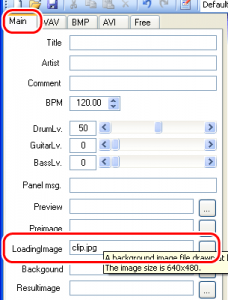
As the result, preview image is shown.
Plugin Error: attach file not found: dtxc_preimage_.png
1. Prepare 278 x 355 image(s). You can use jpg, png, bmp for clip image.
2. Register that image(s) to the array list in BMP tab. (see figure)
3. Then put the chip to the BG1 lane. (you can also use BG2-5. The number is bigger, it is drawn on upper layer.) The figure shows sample that you register the clip.jpg to BMP list "01" and put "01" chip on the BG1 lane.... at the beginning if 001st measure.
4. And you can also specify multiple BGAs by registering other image file to other BMP list. So you can change BGA by the progress of the song.
5. Moreover, DTX format has advanced BGA features... scrolling images and 8 layers etc. (though DTXC can handle only five BG1-5 layers..) You can see full instructions in DTX file spec specifications. And there are some Japanese guide... How to make BGA (layer feature), scrolling etc. (Now under translating...)
6. One important notice: in this way you can't put image from the beginning of playing. (At least image can't be shown until 000th measure comes.) You can avoid it by drawing clip image on the wallpaper, but the wallpaper is not shown in case DARK=ON (or FULL). In Release 063b060518 or above, you can resolve all problems by using #BMP instructions in Free tab. By this way, you can show the clip image from the beginning of playing, even if DARK=ON.
1. Prepare the AVI file first.
Sorry I don't touch to "how to create movie file" here. I suppose you already have some movie files.
For the old DTXMania, the width and height of movie must be less than 278 x 355. Current DTXMania has no limitation of width/height.
You can choose the movie format and codecs freely. In these days, I recommend you that movie format is mp4, and the codec is H.264. (Reference: "DirectShow support")
Some codecs has a characteristic that the width and height must be a multiple of 8 (or 16). For example MPEG4-related-codecs (MS-MPEG4V2, WMV9, DivX) must have a multiple of 16 for width and height. The movie area (*) for DTXMania is 278 x 355, and both it's width and height are not a multiple of 8 (or 16). So if you encounter the error at encoding, Set the width and height to 272 x 352. It would meet the spec.
(*) This is the case if you want to playback movie in the small area of playing screen. If you want to playback movie in the fullscreen-background screen, there is no size limitations.
2. Put the AVI chip to the DTX
Register the AVI file in the AVI tab by double-clicking null list item, In the right figure, "sample.avi" is registered in list item "01", by double-clicking "01" and specify image file "sample.avi".
Next, put "01" chip to the "AVI" lane. If you put it with "Ctrl-Click", the movie will be playback in the fullscreen-background of the playing screen. If you put it with "Click", the movie will be playback in the small area of playing screen.
And move the chip to adjust timing.
To move AVI chip finely, you can change "Select guide margin" to 1/32 or 1/64.
And you can also change "Vertical sizing" menu to move the chip easily.
Making "set.def" file to group several song data into the single title. (DTXMania calls that file "set file".)
For the grouped title, you can change the difficulty by hitting hi-hat twice? on DTXMania.
The way to make set.def file is ... Open Notepad and edit it like the sample below, and save it to the folder where the songs data are. The filename must be "set.def".
#TITLE: BRILLIANT DAY #L1LABEL: BASIC #L1FILE: brilliant_bas.dtx #L2LABEL: ADVANCED #L2FILE: brilliant_adv.dtx #L3LABEL: EXTREME #L3FILE: brilliant_ext.dtx #L4LABEL: EXTREME+ #L4FILE: brilliant_exp.dtx #L5LABEL: RAW #L5FILE: brilliant_raw.dtx
#TITLE: is song title. #L1LABEL: is label (shown as difficulty). Note that LABEL is not LEVEL. #L1FILE: song data filename.
You can use #L1... #L5... (In other words, you can group 5 levels into single title.)
Plugin Error: attach file not found: setdef4_.png
See also: Complete set.def file specifications
You can add title color information in "set.def" file.
See the previous Q&A (How to group several DTX files (with different levels) into the single title? How to make set.def file?) to understand the way to make set.def file.
To change the title color, please add the instruction in the set.def file;
#FONTCOLOR: #00FF00"#FONTCOLOR:" means the "Specifying title color", and #00FF00 is the color code. # (pound) and 6 figures hex numbers (RRGGBB) are required.
#TITLE: KEEP IN TOUCH WITH ME #L1LABEL: BASIC #L1FILE: keep_bas.dtx #L2LABEL: ADVANCED #L2FILE: keep_adv.dtx #L3LABEL: EXTREME #L3FILE: keep_ext.dtx #L4LABEL: EXTREME+ #L4FILE: keep_exp.dtx #FONTCOLOR: #00FF00
//このようにset.defファイルを書くと・・・
//このように、曲のタイトル色を変更できます。
See also: Complete set.def file specifications
You can make bursting chip by using "fill in (FI)" lane. While you are playing in fill-in zone, at least you have 1 combo, some light circles are bursting and audience cheers. (How neat it is!) Fill-in means short phrase at the changing point in song progress. Typical fill-in is, for example, short drums solo just before the main part of the song. To specify fill-in zone in DTX, there is "FI" lane.
On the FI lane, put "01" chip at the beginning of fill-in, and put "02" at the end of fill-in. DTXMania recognize the zone "01"-"02" for the fill-in zone. (Don't reverse the order. "01" comes first, and "02" lasts.)
In the fill-in zone, hitting effect becomes particle. And the the last ones becomes bursting.
Please see "DTX file format specifications".