| DTXMania 099 series, and DTXCreator: (099g(191022)) | 2019-10-23 00:21 |
| DTXMania 100 series, and DTXCreator: (119(211020) and 035(191001)) | 2021-10-20 00:00 |
※ Default value is described as [...]
| item 1 | item 2 | conditions | choices | descriptions |
| System | Reload Songs | -- | -- | Retrieve the song data list information again. |
| DARK | -- | [OFF], HALF, FULL |  OFF: all display parts are shown. 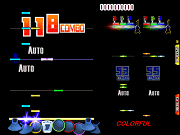 HALF: wallpaper, lanes and gauge are disappeared.  FULL: additionaly to HALF, bar/beat lines, hit bar, pads are disappeared. | |
| Risky | Rel092~ | [0] - 10 | Set the Risky mode. If it is 1 or more, it becomes FAILED with the number of Poor / Miss times you specified. When it is 0, it becomes invalid and gauge increases / decreases according to DamageLevel settings. It can be used with StageFailed setting. | |
| Drums & GR | -- | [Both], DrOnly, GROnly | Both: Enable both drums and guitar / bass. DrOnly: Enable only drums. [[BR}] GROnly: Guitar / Base only screen is used. | |
| PlaySpeed | -- | 0.250, 0.300. ..., [1.000], ..., 2.000 | It changes the song speed. For example, you can play slower by setting PlaySpeed = x0.5 for your practice. Note: It also changes the songs' pitch. | |
| TimeStretch | Rel097~ | ON, [OFF] | When set to ON, the music speed is changed by time stretching instead of frequency change, but more CPU performance is used for sound processing. Also, if PlaySpeed is less than x0.900, the deviation of the chip becomes large. This function is effective only when SoundType is set to either WASAPI or ASIO. | |
| Fullscreen | -- | ON, [OFF] | Fullscreen mode or window mode. | |
| StageFailed | -- | [ON], OFF | Turn OFF if you don't want to encount GAME OVER. | |
| RandSubBox | -- | [ON], OFF | Turn ON to use child BOX (subfolders) at RANDOM SELECT. | |
| AdjustWaves | -- | [ON], OFF | Automatic wave playing position adjustment feature. If you turn it ON, it decrease the lag which comes from difference of hardware/OS. Usually, you should turn it ON. | |
| VSyncWait | -- | ON, [OFF] | Turn ON to wait VSync (Vertical Synchronizing signal) at every display-drawings. (so FPS becomes 60) If you have enough CPU/GPU power, the scroll becomes smooth. | |
| AVI | [ON], OFF | To use AVI playback or not. | ||
| FullAVI | Rel100以降 | ON, [OFF] | Forcibly make full screen video playback for the old-spec-based dtx data(AVI). If it is used with BGA, the display will be incorrect. | |
| BGA | [ON], OFF | To draw BGA (back ground animations) or not. | ||
| PreSoundWait | 0 - [1000] - 10000ms | delay time(ms) to start playing preview sound in SELECT MUSIC screen. | ||
| PreImageWait | 0 - [100] - 10000ms | delay time(ms) to show preview image in SELECT MUSIC screen. | ||
| Debug Info | ON, [OFF] | To show song informations on playing BGA area. (FPS, BPM, total time etc) You can ON/OFF the indications by pushing [Del] on playing. | ||
| BGAlpha | 0 - [100] - 255 | The degree for transparing playing screen and wallpaper. 0=completely transparent, 255=no transparency | ||
| BGM Sound | [ON], OFF | turn OFF if you don't want to play BGM. | ||
| Audience | [ON], OFF | To be given cheers at the end of fill-in zone or not. | ||
| DamageLevel | Small, [Normal], Large | Damage level at missing (and recovering level at playing). | ||
| SaveScore | [ON], OFF | To save high-scores/skills in each update, turn it ON. The file [DTX/GDA filename].score.ini would be saved in the same folder where [DTX/GDA filname] is. Turn OFF in case your song data are in read-only media (CD-ROM etc). Note that the score files also contain 'BGM Adjust' parameter. So if you want to keep adjusting parameter, you need to set SaveScore=ON. | ||
| ChipVolume | Rel068 and above | 0 - [100]% | The volumes for chips you hit. | |
| AutoVolume | Rel068 and above | 0 - [80] - 100% | The volumes for AUTO chips. (It also affects to the BGM and preview sound... FROM recognizes it as a bug.) | |
| StoicMode | Rel068 and above | ON, [OFF] | Turn ON to go stoic mode. In this mode, DTXMania doesn't draw *preview image / movie *result image / movie *nowloading image *wallpaper (in playing screen) *BGA / AVI (in playing screen) to concentrate playing stoicly ;-) | |
| ShowLagTime | -- | [OFF], ON | Displays the deviation time (ms) from just timing. OFF: Displacement time is not displayed. ON: Displays the deviation time. | |
| ShowLagTime | Rel092~ | [OFF], ON, GREAT- | In addition to the above, GREAT-: the gap time is displayed except PERFECT. | |
| Autosaveresult | Rel089~ | ON, [OFF] | When set to ON, DTXMania saves the result image automatically in the same folder as the song data when acquiring high score / high skill. The file name of the result image is in the format dtx file name.yyMMddHHmmss_DRUMS_SS.png. It is valid only when SaveScoreIni = ON. | |
| JudgePriority | Rel099~ | [Under], Over | Specify judgment character string and priority of combo display. Under: Display under the chip. Over: Display on the chip. | |
| BufferedInput | -- | [ON], OFF | To select joystick input method. ON=to use buffer input. No lost/lags. OFF to use realtime input. The older DTXMania uses it. It may causes lost/lags for input. Moreover, input frequency depends on FPS (DTXMania checks input in each frame drawing) So I strongly recommend to use BufferedInput=ON. But in case your system has some trouble and it doesn't work well, set BufferedInput=OFF. | |
| TraceLog | -- | ON, [OFF] | Turn ON to log to DTXManiaLog.txt (You need to re-open DTXMania to change this configuration takes effect. | |
| SoundType | Rel096~ | [WASAPI], ASIO, DSound | Choose the sound output method from among WASAPI, ASIO and DSound (DirectSound). WASAPI is available only on Windows Vista and later. ASIO can only be used with ASIO compatible devices. The initial value is WASAPI on Vista and later, DSound on XP and earlier. By specifying WASAPI or ASIO, you can enjoy less delayed performance. * The setting is effective after exiting CONFIGURATION screen. | |
| WASAPIBufSize | Rel096~097, 099c~ | [0] - 99999 | Specify the sound buffer size when using WASAPI. When 0 is specified, acceptable minimum size is set automatically. As the value decreases, the sound lag decreases, but it may cause sound cracking and abnormal operation. * The setting is effective at the end of CONFIGURATION screen. | |
| WASAPI BufferSize | Rel100 | [0] - 99999 | Same as the WASAPIBufSize | |
| WASAPI BufferSize | Rel101以降 | 0 -[50] - 99999 | Same as the WASAPIBufSize, except the default value. | |
| ASIO device | Rel096~ | (Depending on your environment) | Specify the sound device when using ASIO. * The setting is effective after exiting CONFIGURATION screen. | |
| ASIOBuffSize | Rel096~097 Rel098~ Abolished | [0] - 99999 | Specify the sound buffer size when using ASIO. If 0 is specified, the value specified to the sound device is used. As the value decreases, the sound lag decreases, but it may cause sound cracking and abnormal operation. * The setting is effective after exiting CONFIGURATION screen. | |
| UseOSTimer | Rel099~ | [OFF], ON | For DTXMania internal time management, select whether to use DTXMania's own timer or OS standard timer. When using the OS standard timer, the scroll will be smoother, but sound misalignment may occur. (Therefore, even when using WASAPI / ASIO, the effect of AdjustWaves is applied) This function is effective only when SoundType is set to either WASAPI or ASIO. | |
| MasterVolume | Rel099c~ | 0 - [100] | Set the overall volume. 0 is silence, 100 is the maximum value. This function is effective only when SoundType is set to either WASAPI or ASIO. | |
| Skin (General) | Rel094~ | [Default], (Depending on your environment) | Select skin. To select skins, please store the skin fiels under the System folder. | |
| Skin (Box) | Rel094~ | [ON], OFF | Sets whether to switch skins automatically when entering or leaving a Music Box (folder) which has a special skin. | |
| System Keys | -- | -- | Set items related to system key input. (Currently, only key assignment for screen capture can be set) |
| item 1 | item 2 | conditions | choices | descriptions |
| Drums | AutoPlay (All) | -- | [--], ON, OFF | You can change Auto or not for all lanes at once. |
| LeftCymbal | -- | ON, [OFF] | To set the lane as autoplay or not individually. | |
| HiHat | -- | ON, [OFF] | ||
| !Snare | -- | ON, [OFF] | ||
| BassDrum | -- | ON, [OFF] | ||
| HighTom | -- | ON, [OFF] | ||
| LowTom | -- | ON, [OFF] | ||
| !Cym/Ride | -- | ON, [OFF] | ||
| ScrollSpeed | -- | x0.5, [x1.0], ..., x1000.0 | Alredy described at System part. | |
| Sudden | ~rel097 | [OFF], ON | When ON, the sound chips will be appeared from the bottom of the screen. | |
| Hidden | ~rel097 | [OFF], ON | When it is ON, the chip will be disappeared in the lower part of the screen. | |
| Sud+Hid | Rel098~ | [OFF], Sudden, Hidden, Sud+Hid, S-Invisible, F-Invisible | Specify the drum chip display method. OFF: Chip is always displayed. Sudden: The chips will be displayed from the bottom of the screen. Hidden: The chips are disappeared from the bottom of the screen. Sud + Hid: Simultaneously apply Sudden and Hidden effects. S (emi) - Invisible: Usually, the chip is made transparent, but it will be displayed for a while when Poor / Miss occurs. F (ull) - Invisible: Always make the chip transparent. | |
| Dark | -- | [OFF], HALF, FULL | Already described at System part. | |
| Reverse | -- | ON, [OFF] | The scroll way is reversed; Drums chips flow from the top to the bottom. | |
| Risky | Rel092~ | [0] - 10 | Already described at System part. | |
| Tight | -- | ON, [OFF] | Tight=ON: It becomes MISS to hit pad without chip. | |
| ComboPosition | -- | [Left], Center, Right, OFF | The display position for Drums Combo. Note that it doesn't take effect at Autoplay ([Left] is forcely used). | |
| Position | -- | [P-A], P-B, OFF | The position to draw judgement (Perfect, Great, ...). P-A: on the lanes P-B: under the hit bar OFF: no judgement drawn | |
| HH Group | -- | [HH-0], HH-1, HH-2, HH-3 | HH-0: LC|HC|HO LC, HHclose and HHopen are all separated. HH-1: LC&(HC|HO) HHclose and HHopen are separted. LC is grouped with HHclose and HHopen. HH-2: LC|(HC&HO) LC and HHs are separated. HHclose and HHopen are grouped. HH-3: LC&HC&HO All LC, HHclose and HHopen are grouped.  See figures to understand well. You can also group LC and CY by CymbalFree option (on Rel068 or above). | |
| FT Group | -- | [FT-0], FT-1 | FT-0: LT|FT LT and FT are separated. FT-1: LT&FT LT and FT are grouped.  See figures to understand well. | |
| CY Group | -- | [CY-0], CY-1 | CY-0: CY|RD CY and RD are separated. CY-1: CY&RD CY and RD are grouped.  See figures to understand well. You can also group LC and CY by CymbalFree option (on Rel068 or above). | |
| BD Group | Rel093~ | [BD-0], BD-1 | Specify how to use the hi-hat pedal as a bass drum. BD-0: HP | BD Do not use the hi-hat pedal as a bass drum. BD-1: HP & BD It will use the hi-hat pedal as a bass drum. * If you set BD-1, the Hi-Hat pedal becomes BD and it can be used as a two-bass. * When BD-1, please use HitSound=ON. This is because you can not control the sound of the electronic drum from DTXMania side. * Since hi-hat pedal becomes BD, you can't hit hi-hat open and close separately. So the behavior of HH Group will be changed. Specifically, HH-0 operates as HH-2 and HH-1 operates as HH-3. * HH Priority is also changed to C>P. * When you return the BD Group to BD-0, HH Group and HH Priority automatically return to their original settings. | |
| CymbalFree | -- | ON, [OFF] | Turn ON to group LC (left cymbal) and CY (right cymbal). Whether RD (ride cymbal) is also grouped or not depends on the CY Group setting. | |
| HH Priority | -- | [C>P], P>C | In case you're using some pad separations, (In case you're using HH-0,1,2) and you hit pad without separations, which sound should be played; pad sound or chip sound? C>P: Chip sound is prior to the pad sound P>C: Pad sound is prior to the chip sound | |
| FT Priority | -- | It is effective if you're using FT-0 settings. Please see 'HH Priority' for detail descriptions. | ||
| CY Priority | -- | It is effective if you're using CY-0 settings. Please see 'HH Priority' for detail descriptions. | ||
| FillIn | -- | [ON], OFF | To show bursting effects at the fill-in zone or not. | |
| HitSound | -- | [ON], OFF | turn OFF if you don't want to play hitting chip sound. (It is useful to play with real/electric drum set.) | |
| DrumsMonitor | -- | [ON], OFF | To enhance the drums chip sound (except autoplay). | |
| D-MinCombo | -- | 1 - [11] - 99999 | Initial number to show the combo for drums. | |
| InputAdjust | Rel087 | -100 - [0] - 100 | To adjust input timing for Drums. Set minus offset value for your input lag. | |
| InputAdjust | Rel088 | -99 - [0] - 99 | ||
| InputAdjust | Rel089~Rel096 | -99 - [0] | ||
| InputAdjust | Rel097~ | -99 - [0] - 99 | ||
| Graph | -- | ON, [OFF] | When playing, display a graph that can be compared with the highest skill. It is not displayed during auto play. | |
| Drums Keys | -- | To Add/Delete/Modify the key/pad assigns. |
| item 1 | item 2 | conditions | choices | descriptions |
| Guitar | AutoPlay (All) | -- | [--], ON, OFF | To play all the Guitar part as automatically, set the AutoPlay=ON. |
| R | -- | [ON], | To set the lane as autoplay or not individually. | |
| G | -- | [ON], | ||
| B | -- | [ON], | ||
| Pick | Rel094~ | [ON], | ||
| Wailing | Rel094~ | [ON], | ||
| ScrollSpeed | -- | x0.5, [x1.0], ..., x1000.0 | To change the scroll speed for the Guitar. | |
| Sudden | ~rel097 | [OFF], ON | When ON, the sound chips will be appeared from the top of the screen. | |
| Hidden | ~rel097 | [OFF], ON | When it is ON, the chip will be disappeared in the upper part of the screen. | |
| Sud+Hid | Rel099~ | [OFF], Sudden, Hidden, Sud+Hid, S-Invisible, F-Invisible | Already described at Drums part. | |
| Reverse | -- | ON, [OFF] | The scroll way is reversed; Guitar chips flow from the top to the bottom. | |
| JudgePos | Rel099~ | [Normal], Lower | Set the position of the judgment line of the guitar and the RGB button. When set to Lower, these are displayed slightly on the lower side. | |
| Position | -- | [P-A], P-B, P-C, OFF | The position to draw judgement (Great, Good, ...). P-A: on the lanes P-B:on the judge line P-C: under the COMBO indication OFF: no judgement drawn | |
| Random | -- | [OFF], Part, Super, Hyper | Part: swapping lanes randomly for each measures. Super: swapping chip randomly Hyper: swapping randomly (number of strings also changes) | |
| Light | -- | ON, [OFF] | Light=ON: It doesn't be BAD in case you picks but there are no chips. | |
| Left | -- | ON, [OFF] | Left=ON: Lane order 'R-G-B' becomes 'B-G-R' for lefty. | |
| GutiarMonitor | -- | [ON], OFF | To enhance the guitar chip sound (except autoplay). | |
| G-MinCombo | -- | 1 - [2] - 99999 | Initial number to show the combo for guitar. | |
| InputAdjust | Rel087 | -100 - [0] - 100 | To adjust input timing for Guitar. Set minus offset value for your input lag. | |
| InputAdjust | Rel088 | -99 - [0] - 99 | ||
| InputAdjust | Rel089~Rel096 | -99 - [0] | ||
| InputAdjust | Rel097~ | -99 - [0] - 99 | ||
| Guitar Keys | -- | -- | -- | To Add/Delete/Modify the key/pad assigns. |
| item 1 | item 2 | conditions | choices | descriptions |
| Bass | AutoPlay (All) | -- | [--], ON, OFF | To play all the Bass part as automatically, set the AutoPlay=ON. |
| R | -- | [ON], | To set the lane as autoplay or not individually. | |
| G | -- | [ON], | ||
| B | -- | [ON], | ||
| Pick | Rel094~ | [ON], | ||
| Wailing | Rel094~ | [ON], | ||
| ScrollSpeed | -- | x0.5, [x1.0], ..., x1000.0 | To change the scroll speed for the Bass. | |
| Sudden | ~rel097 | [OFF], ON | When ON, the sound chips will be appeared from the top of the screen. | |
| Hidden | ~rel097 | [OFF], ON | When it is ON, the chip will be disappeared in the upper part of the screen. | |
| Sud+Hid | Rel098~ | [OFF], Sudden, Hidden, Sud+Hid, S-Invisible, F-Invisible | Already described at Drums part. | |
| Reverse | -- | ON, [OFF] | The scroll way is reversed; Bass chips flow from the top to the bottom. | |
| JudgePos | Rel099~ | [Normal], Lower | Set the position of the judgment line of the bass and the RGB button. When set to Lower, these are displayed slightly on the lower side. | |
| Position | -- | [P-A], P-B, P-C, OFF | The position to draw judgement (Great, Good, ...). P-A: on the lanes P-B:on the judge line P-C: under the COMBO indication OFF: no judgement drawn | |
| Random | -- | [OFF], Part, Super, Hyper | Part: swapping lanes randomly for each measures. Super: swapping chip randomly Hyper: swapping randomly (number of strings also changes) | |
| Light | -- | ON, [OFF] | Light=ON: It doesn't be BAD in case you picks but there are no chips. | |
| Left | -- | ON, [OFF] | Left=ON: Lane order 'R-G-B' becomes 'B-G-R' for lefty. | |
| BassMonitor | -- | [ON], OFF | To enhance the bass chip sound (except autoplay). | |
| InputAdjust | Rel087 | -100 - [0] - 100 | To adjust input timing for Bass. Set minus offset value for your input lag. | |
| InputAdjust | Rel088 | -99 - [0] - 99 | ||
| InputAdjust | Rel089~Rel096 | -99 - [0] | ||
| InputAdjust | Rel097~ | -99 - [0] - 99 | ||
| B-MinCombo | -- | 1 - [2] - 99999 | Initial number to show the combo for bass. | |
| Bass Keys | -- | -- | -- | To Add/Delete/Modify the key/pad assigns. |